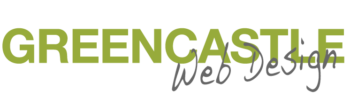Adding a YouTube video to your post or page
We have many clients in which we create the business website and they grow their site by adding content. Adding videos is a great way to convey your message, find your audience, and if done correctly optimizes your website. Be sure to check the articles below for more on optimizing.
We will cover two options in this post.
- Link (viewer will be taken to your video in YouTube)
- Embed (video viewable on your website)
Link a your YouTube video
Go to your YouTube video and grab the url
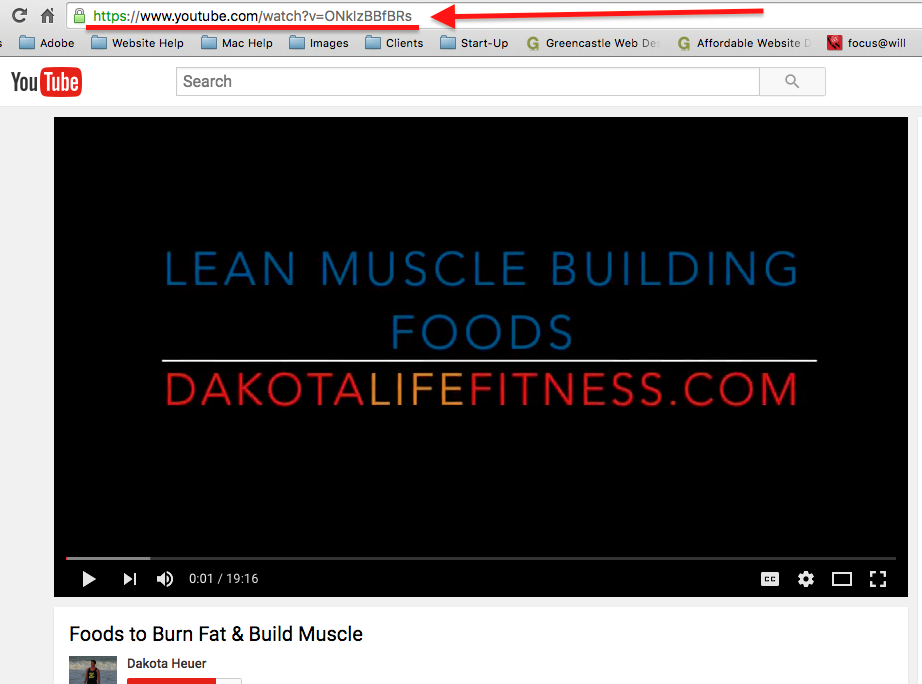
Go back to your page or post in your website and hover over the words you would liked the Youtube video linked too and click the link icon.
A link box should appear.
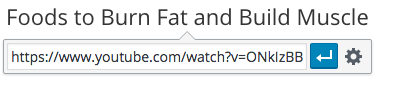
Click on the gear icon to check Open Link In New Window.
Check open in new window.
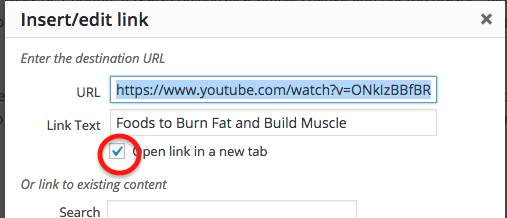
Update post or page and your video should be linked.
To embed a video (video will be viewable on your website), click the share button at the bottom of your YouTube video.
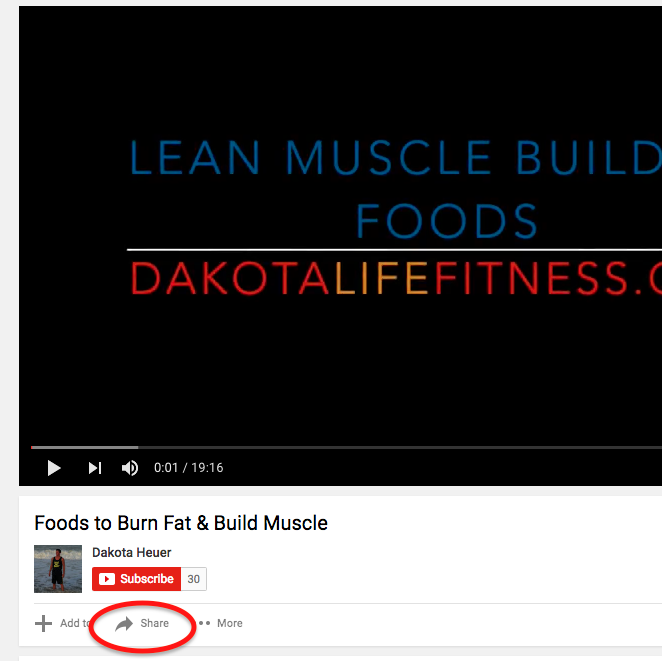
After clicking Share an Embed option will open and you will copy the whole embed code.
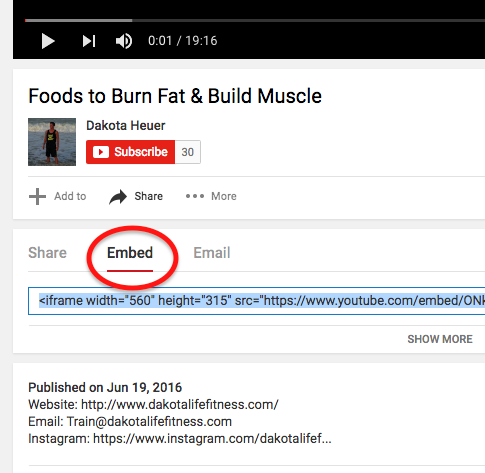
Go back to your post/page and click on the text tab.

Paste the video embed code in the text editor.

Preview and publish your post! : )